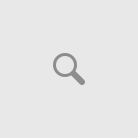Questions:
- I have multiple TIFF files, can I merge them to a single one with Advanced TIFF Editor?
- We need to import TIFF files into a document scanning system as a single file.
- I’m looking for a tiff editor that will allow me to combine multiple tiffs into one multiple page document.
Available programs:
- Advanced TIFF Editor Plus (free download, home page);
- Advanced TIFF Editor (free download, home page);
- Able Fax Tif View (free download, home page);
Solution
There are 3 methods to combine (merge) TIFF files. Program allows to combine TIFF, PDF and other files.
Method 1.
By this method, you can merge TIFF files and arrange order according to your needs.
On the File menu, click Merge Files.
You’ll see Merge Files dialog window.
Click Add Files to add your TIFF or PDF files in the list.
Please arrange files in the order that you need to be in the output tiff file.
For every file in the list you can:
- preview selected file.
- remove selected file from the list. Click Remove.
- move selected file in the list. Click Up or Down.
- choose necessary pages. In the Pages area, click All (to add all pages) or Selected and type necessary pages (for example: 1,3,5).
In the Result area, click Browse (folder icon) to choose destination folder and filename or type necessary file name with extension (!!!).
Select the “Open in the program” check box to open the result file in the program.
Click OK to merge selected files.
Method 2.
On the File menu, click Open and select your file.
On the Pages menu, click “Insert selected Page from File” or “Append selected page from file” and choose one page from other file.
Method 3.
On the File menu, click Open and select one of your files you want to combine.
On the Pages menu, click “Insert ALL Pages from Files” or “Append ALL pages from Files” and choose necessary files.
Video tutorial:
Available programs:
- Advanced TIFF Editor Plus (free download, home page);
- Advanced TIFF Editor (free download, home page);
- Able Fax Tif View (free download, home page);