|
Open an image file by
either double-clicking on the image file or by using the
Open option from either the File menu or the
toolbar. The selected image will be opened and displayed in a new
window of the Able Fax Tif View software. You can then use the
options from the toolbar to mark up the image as
desired.
The Able
Fax Tif View can open a wide variety of image files. File
scan can be opened from within the Fax Tif View itself from the
File - Open menu item,
which will open the following window:

Allowing you to navigate to the desired image file.
Double clicking on the file will open the file in a new image
window within the Fax Tif View:
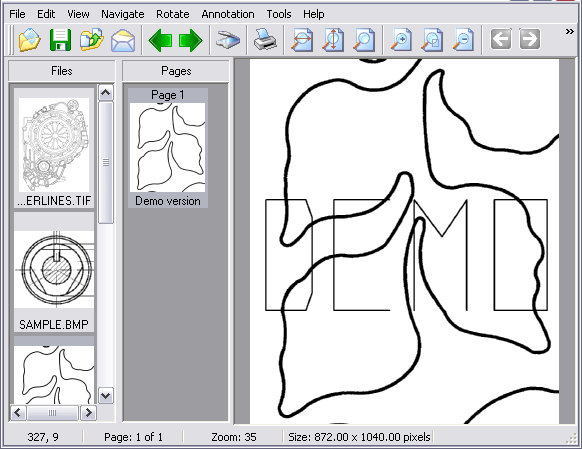
Files can also be opened with the Fax Tif View by double
clicking on an associated file type from the Windows Explorer

Double clicking on the file will open the file in a new image
window within the Fax Tif View.


Next File in Directory
Click the Next File
button on the toolbar. The viewer displays the next supported
file.

Previous File in
Directory
Use the Previous File
tool on the toolbar. The viewer displays the previous supported
file, in reverse sequence.
|